Add a Workflow Task
You can add a task from the Workflow panel on the Summary page. You can add a task that will be inserted at the end of all the tasks, or after a specific task. Complete one of the following options:
- Click Add record on upper-right of the Workflow panel to add a task at the end of all the milestones. Or, select a specific task check box and click Add record on the far right of that task to add a task at the end of that milestone.
 NOTE: The milestones are listed across the top of the Workflow panel. A task may span more than one milestone depending on how long it takes to complete that task. Each task within a milestone must be completed before the next milestone can be opened.
NOTE: The milestones are listed across the top of the Workflow panel. A task may span more than one milestone depending on how long it takes to complete that task. Each task within a milestone must be completed before the next milestone can be opened.
![]()
A selection window opens listing Tasks or Task Groups.
- Select either the Add Task Group or Add Task option. Add Task Group allows you to add a group that has predefined, related tasks. Add Task allows you to add an individual task.
![]()
- Select the option next to the Task or Task Group you want to add and click Submit to open the Add Task panel.
For more information on adding a task, see Add a Task.
- Right-click a task on the Workflow panel.
- From the menu that appears, click Add New.
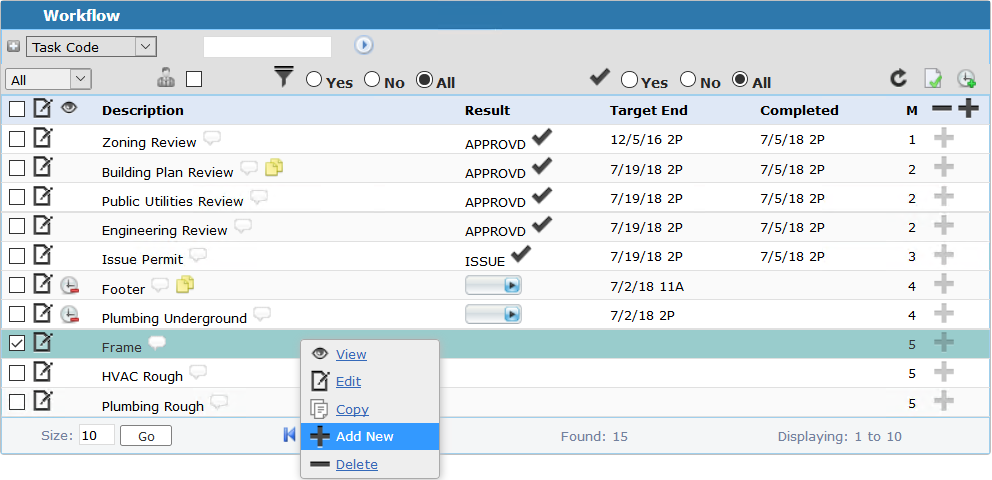
A selection window opens listing Tasks or Task Groups.
- Select either the Add Task Group or Add Task option. Add Task Group allows you to add a group that has predefined, related tasks. Add Task allows you to add an individual task.
![]()
- Select the option next to the Task or Task Group you want to add and click Submit to open the Add Task panel.
For more information on adding a task, see Add a Task.
Documentation Feedback Form
Please give us feedback about this Cityworks guide.
If you have a feature enhancement request, please see the Ideas page on MyCityworks.
Last updated 4/9/2019.
Copyright© 2010–2019 by Azteca Systems, LLC. All rights reserved.
