Delete a Task
There are different ways to remove a task from the Workflow panel on the Summary page. Complete one of the following options:
 NOTE: A task that has been completed cannot be removed.
NOTE: A task that has been completed cannot be removed.
- Select a task and click Delete record on the Workflow panel.
![]()
- Click OK in the Delete Selected Items box.
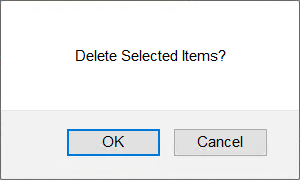
The Workflow panel refreshes and shows the remaining tasks in the workflow.
- Right-click a task on the Workflow panel.
- From the menu that appears, click Delete.
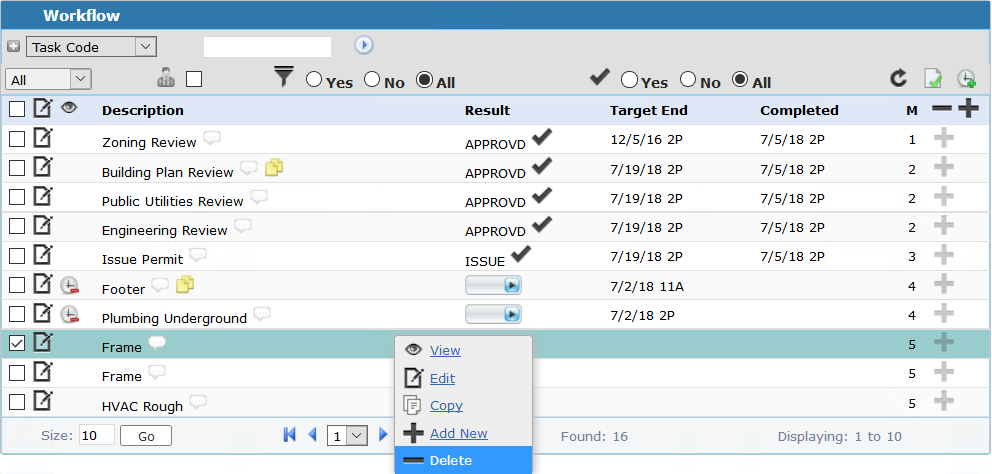
- Click OK in the Delete Selected Items box.
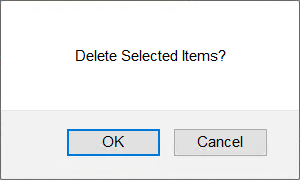
The Workflow panel refreshes and shows the remaining tasks in the workflow.
Use the Task Utility tool to access tasks found in the Workflow panel. This search panel can be used to find an existing case or a group of cases with tasks on them to remove tasks.
 NOTE: This page can be accessed by adding a custom URL to your site menu in Designer. In the URL field, enter CWPermit/UF/Case/Page/CUFTaskUtility.aspx. For more information, see the Configure the Cityworks Toolbar section in the Designer for 15.4 Guide.
NOTE: This page can be accessed by adding a custom URL to your site menu in Designer. In the URL field, enter CWPermit/UF/Case/Page/CUFTaskUtility.aspx. For more information, see the Configure the Cityworks Toolbar section in the Designer for 15.4 Guide.
- Open the Task Utility tool.
 TIP: For a quick start guide on this subject, see Update PLL Tasks Using the Task Utility Tool on MyCityworks.
TIP: For a quick start guide on this subject, see Update PLL Tasks Using the Task Utility Tool on MyCityworks.
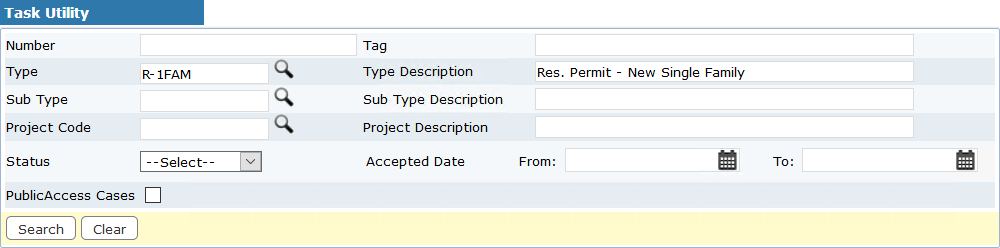
- Enter search criteria, such as the case number or case type, in the corresponding fields.
- Click Search.
Results matching your search criteria display below the search form.
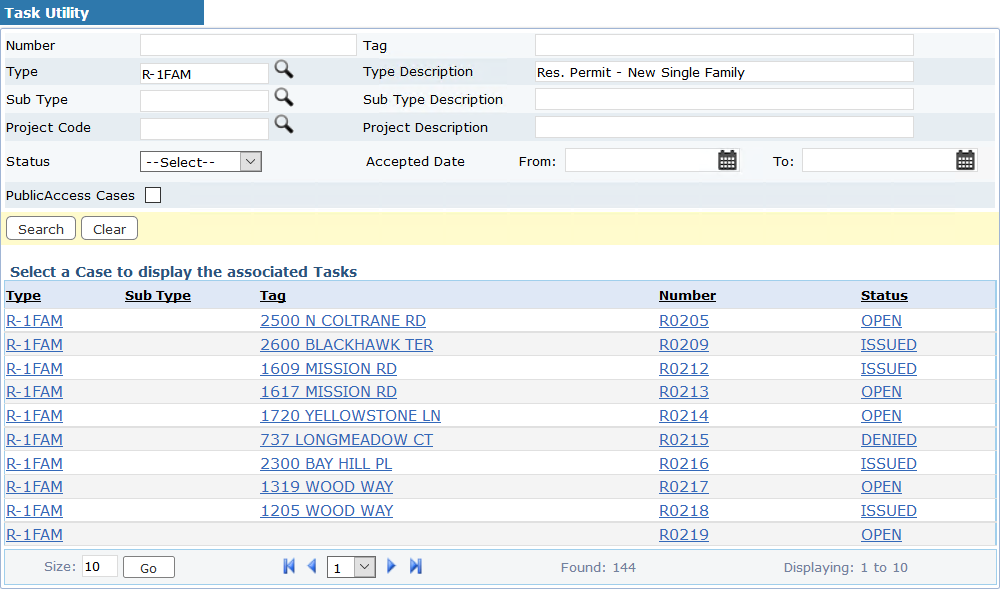
- Click the link for one of the cases, and the tasks displays below.
- Select the desired task(s).
- Select Delete Selected Tasks.
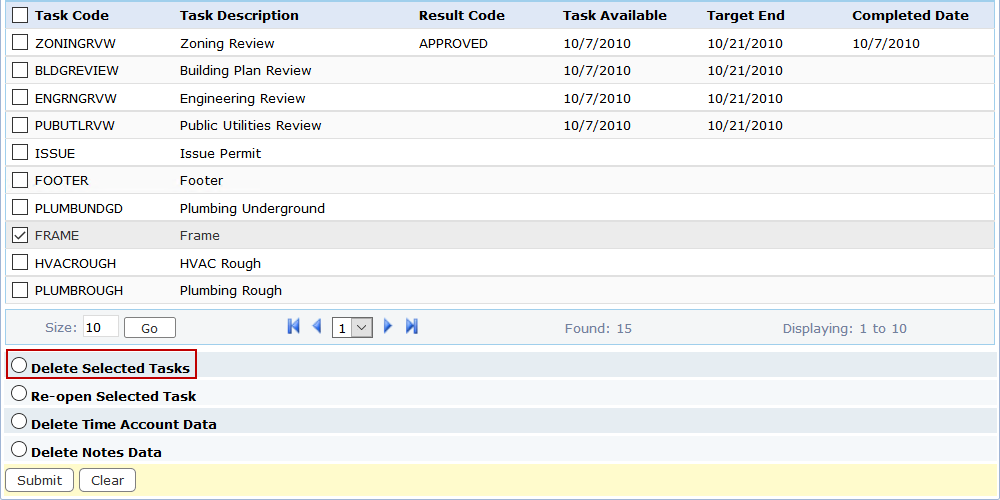
- Click Submit.
The selected task(s) are removed from the selected case.
For an explanation of the Task Utility panel fields, see Task Utility Fields.
Documentation Feedback Form
Please give us feedback about this Cityworks guide.
If you have a feature enhancement request, please see the Ideas page on MyCityworks.
Last updated 4/9/2019.
Copyright© 2010–2019 by Azteca Systems, LLC. All rights reserved.
